Install ev3dev/fi
<languages />
Ev3dev.org
Lataa uusin SD-image osoitteesta https://www.ev3dev.org/downloads/.
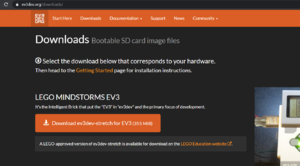
Balena Etcher
Kirjoita image SD-kortille esimerkiksi Balena Etcher:llä.
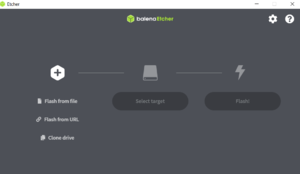
Yhteys
If Internet connection from the brick is not needed, connecting to the brick is straightforward and easy.
Bluetooth
Establish the Bluetooth connection on computer and brick by pairing. It is very straightforward.
USB cable
Windows will detect your EV3 as a Remote NDIS Compatible Device. . .
Wifi
Visual Studio Code
Install some extensions: the newest ev3dev-browser, and some Python related stuff VS studio needs to install. Connect to the brick by clicking the ev3dev device browser from down left. See the video (embedded below) how to install and set up ev3dev browser. Note that LEGO's MicroPython extension is not needed. We use Ev3dev Python v2.

The folder in VS Code in be downloaded into VS Code by clicking, and the script can be run from the device browser.
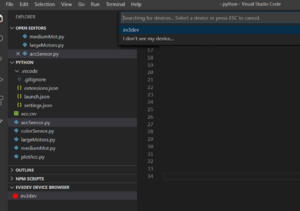
Automated launching
Add the file launch.json in the .vscode folder, and copy paste the following script in there
{
"version": "0.2.0",
"configurations": [
{
"name": "Download and Run",
"type": "ev3devBrowser",
"request": "launch",
"program": "/home/robot/${workspaceRootFolderName}/hello.py"
}
]
}and the program will be downloaded and run by pressing F5.