Install ev3dev: Difference between revisions
No edit summary |
|||
| Line 2: | Line 2: | ||
Download the newest SD card image from https://www.ev3dev.org/downloads/. | Download the newest SD card image from https://www.ev3dev.org/downloads/. | ||
[[File:Ev3devWebsite.png|thumb|Ev3dev website]] | |||
=== Balena Etcher === | === Balena Etcher === | ||
| Line 7: | Line 9: | ||
Write the image to the SD card using [https://www.balena.io/etcher/ Balena Etcher] or some other software. | Write the image to the SD card using [https://www.balena.io/etcher/ Balena Etcher] or some other software. | ||
[[File:BalenaEtcher.png|thumb|Balena Etcher is straightforward to use.]] | |||
=== Connection === | === Connection === | ||
Revision as of 20:47, 22 September 2020
Ev3dev.org
Download the newest SD card image from https://www.ev3dev.org/downloads/.
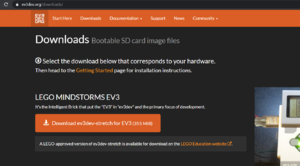
Balena Etcher
Write the image to the SD card using Balena Etcher or some other software.
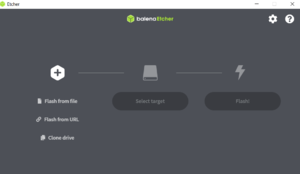
Connection
If Internet connection from the brick is not needed, connecting to the brick is straightforward and easy.
Bluetooth
Establish the Bluetooth connection on computer and brick. It is very straightforward.
USB cable
Windows will detect your EV3 as a Remote NDIS Compatible Device. . .
Wifi
Visual Studio Code
Install some extensions: the newest ev3dev-browser, and some Python related stuff VS studio needs to install. Connect to the brick by clicking the ev3dev device browser from down left.
The folder in VS Code in be downloaded into VS Code by clicking, and the script can be run from the device browser.
Automated launching
Add the file launch.json in the .vscode folder, and copy paste the following script in there
{
"version": "0.2.0",
"configurations": [
{
"name": "Download and Run",
"type": "ev3devBrowser",
"request": "launch",
"program": "/home/robot/${workspaceRootFolderName}/hello.py"
}
]
}and the program will be downloaded and run by pressing F5.