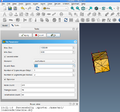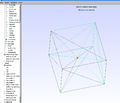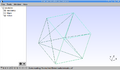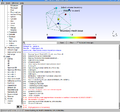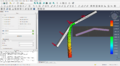FEM and Blender: Difference between revisions
| Line 115: | Line 115: | ||
Cad cube obj freeCAD normalsok FEM ok.png|thumb|Tetrahedron count is more than zero! It seems to work. | Cad cube obj freeCAD normalsok FEM ok.png|thumb|Tetrahedron count is more than zero! It seems to work. | ||
Cad cube obj freeCAD normalsok FEM results ok.png|thumb|The FEM results seems to be working. | Cad cube obj freeCAD normalsok FEM results ok.png|thumb|The FEM results seems to be working. | ||
</gallery> | |||
=== The Door Canopy === | |||
Make it step by step. | |||
<gallery> | |||
Cad canopy 1st.png|thumb|First part works, though the dimensions are totally wrong. In the inset is the Blender Edit mode image of the same part. | |||
</gallery> | </gallery> | ||
Revision as of 22:05, 28 June 2025
Introduction
- Blender
- 3D print add-on (Check all)
- BFEX - Blender FEA Exporter https://github.com/MiguelDLM/BFEX
- Blendmsh https://github.com/senthurayyappan/blendmsh
- quad remesher https://www.youtube.com/watch?v=kfQfU_cDRWE
- Fix meshes https://github.com/evaherbst/Blender_remeshing_guide
- Elmer https://www.elmerfem.org/blog/
- FreeCAD
- Gmsh https://gmsh.info/
- Netgen https://ngsolve.org/
- OpenFOAM https://www.openfoam.com/
- Paraview https://www.paraview.org/
- Salome
- TetGen
Blender and CAD
- TinyCAD https://docs.blender.org/manual/en/4.1//addons/mesh/tinycad.html
- CadSketcher https://www.cadsketcher.com/
- Parts list
- Using a script: Selected parts only, and don't apply rotations! https://github.com/kittengue-dot/Blender-Script-Export-Part-list https://www.youtube.com/watch?v=C1RZszKlojQ
import bpy
import csv
def export_selected_mesh_dimensions_to_csv(filepath):
"""Export Parts
Args:
filepath (str): Le chemin du fichier CSV de sortie.
"""
with open(filepath, 'w', newline='', encoding='utf-8') as csvfile:
fieldnames = ['Part', 'Section X (mm)', 'Section Y (mm)', 'Length Z (mm)']
writer = csv.DictWriter(csvfile, fieldnames=fieldnames)
writer.writeheader()
for obj in bpy.context.selected_objects:
if obj.type == 'MESH':
dimensions = obj.dimensions
x = [0,0,0]
x[0] = round(dimensions.x * 1000, 3)
x[1] = round(dimensions.y * 1000, 3)
x[2] = round(dimensions.z * 1000, 3)
x.sort()
writer.writerow({'Part': obj.name, 'X (mm)': x[0], 'Y (mm)': x[1], 'Z (mm)': x[2]})
filepath = "/home/user/Downloads/part_list.csv" # Replace destination path
export_selected_mesh_dimensions_to_csv(filepath)
FreeCAD import
Steps:
- Export from Blender. Problems with non-manifold geometry.
- Use Boolean to make on mesh
- Non-manifold: Select -> Select All by Trait -> Non Manifold, also the others from there. Remove the faces and then dissolve the edges (Limited Dissolve or X > Dissolve Edges).
- (Select Similar). This is often useful to select vertices with only one connecting edge
- (Select Linked)
- W > Specials > Remove doubles Doubles,
- Check the normals outward: Edit mode, Select All, Mesh -> Normals -> Outward (Shift + N)
- Eliminate the bolts and some holes
- FreeCAD
- Part -> Create shape from mesh
- Part -> MakeSolid
Some problems (see a Part check Geometry)
- Geometry is a shell -- not a solid: a shell mesh on meshing
- Check this by right clicking on the mesh and printing mesh informations (Tasks: Node count vs Triangle count vs Tetrahedron count)
- Self intersections
- Use Boolean in Blender for all parts (both, if two are overlapping)
- Self intersecting meshes are considered dirty
- Use Part -> View -> Transparency to see the intersection points, if they persist.
- eg Netfabb cleans
FEM Calculations of the Door Canopy
Workflow and test examples
- Make the Blender mesh and export as .obj file
- Make the mesh using GMSH or FreeCAD, and use FreeCAD to FEM calculations
Simple Cube
Works OK with the FreeCAD, not with the Gmsh
OBJ
-
The imported cube has double nodes, and the color is strange.
-
(If normals are fixed (shift+N in edit mode) the box will look better. This is not used in the following parts).
-
It works flawless in the FreeCAD.
-
The FreeCAD FEM solver gives some results.
-
However, when importing to GMSH, it will produce an error.
STL
-
Meshing works, if the normals are done.
-
If the cube is exported as STL, then GMSH will work better (if not normals done).
-
The mesh generation does not work: "PLC Error: A segment and a facet intersect at point" and "Invalid boundary mesh (segment-facet intersection) on surface 1, intersection (0.333327,0.333327,1)". (if not normals done.)
Two Cubes
-
The two cubes made in Blender. The mesh looks fine, and there are none self intersecting nodes.
-
When importing the Obj file back to Blender, the seems to be missing some faces.
-
Seems that some of the normals are faced wrong way. In edit mode use (Ctrl+A) shift+N to fix this.
-
Tetrahedron count is more than zero! It seems to work.
-
The FEM results seems to be working.
The Door Canopy
Make it step by step.
-
First part works, though the dimensions are totally wrong. In the inset is the Blender Edit mode image of the same part.
Theory
Frame formulas: https://structx.com/frames.html