Install ev3dev/fi: Difference between revisions
(Created page with "Kytke Bluetooth-yhteys parittamalla koneesi ja älypalikka. Se sujuu suoraviivaisesti.") |
(Created page with "==== USB-kaapeli ====") |
||
| Line 21: | Line 21: | ||
Kytke Bluetooth-yhteys parittamalla koneesi ja älypalikka. Se sujuu suoraviivaisesti. | Kytke Bluetooth-yhteys parittamalla koneesi ja älypalikka. Se sujuu suoraviivaisesti. | ||
==== USB | ==== USB-kaapeli ==== | ||
Windows will detect your EV3 as a Remote NDIS Compatible Device. . . | Windows will detect your EV3 as a Remote NDIS Compatible Device. . . | ||
Revision as of 21:45, 22 September 2020
<languages />
Ev3dev.org
Lataa uusin SD-image osoitteesta https://www.ev3dev.org/downloads/.
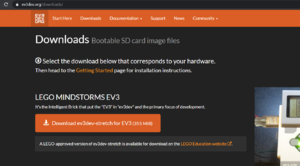
Balena Etcher
Kirjoita image SD-kortille esimerkiksi Balena Etcher:llä.
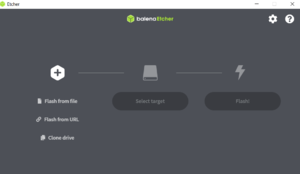
Yhteys
Jos et tarvitse internet-yhteyttä älypalikkaan, sen liittäminen koneeseen on helppoa.
Bluetooth
Kytke Bluetooth-yhteys parittamalla koneesi ja älypalikka. Se sujuu suoraviivaisesti.
USB-kaapeli
Windows will detect your EV3 as a Remote NDIS Compatible Device. . .
Wifi
Visual Studio Code
Install some extensions: the newest ev3dev-browser, and some Python related stuff VS studio needs to install. Connect to the brick by clicking the ev3dev device browser from down left. See the video (embedded below) how to install and set up ev3dev browser. Note that LEGO's MicroPython extension is not needed. We use Ev3dev Python v2.

The folder in VS Code in be downloaded into VS Code by clicking, and the script can be run from the device browser.
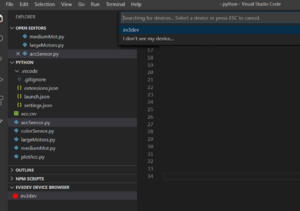
Automated launching
Add the file launch.json in the .vscode folder, and copy paste the following script in there
{
"version": "0.2.0",
"configurations": [
{
"name": "Download and Run",
"type": "ev3devBrowser",
"request": "launch",
"program": "/home/robot/${workspaceRootFolderName}/hello.py"
}
]
}and the program will be downloaded and run by pressing F5.